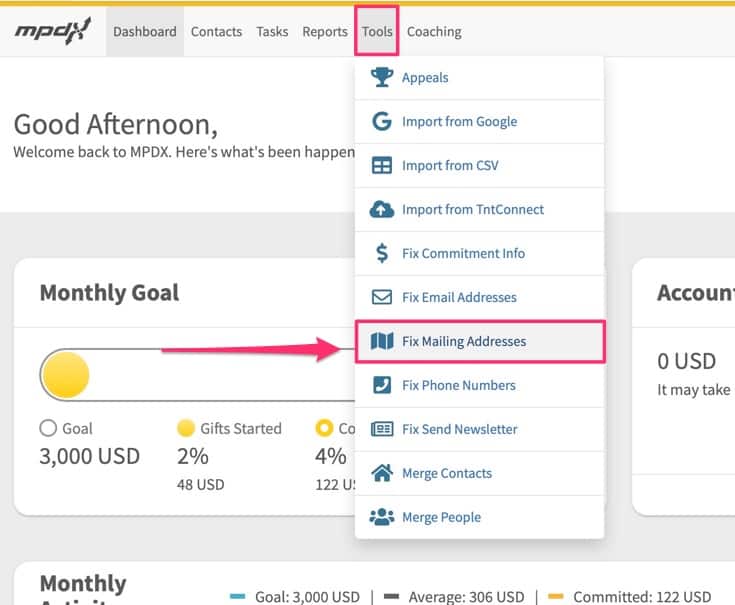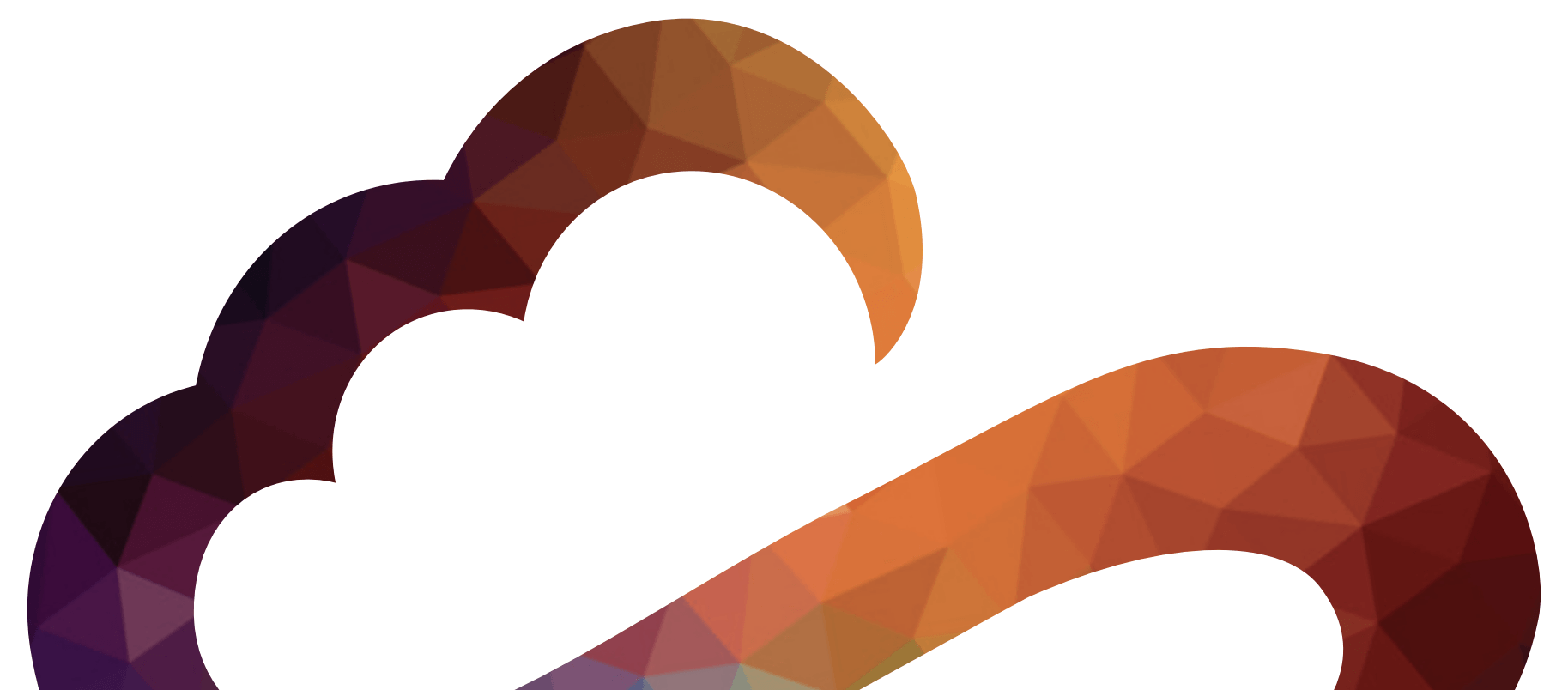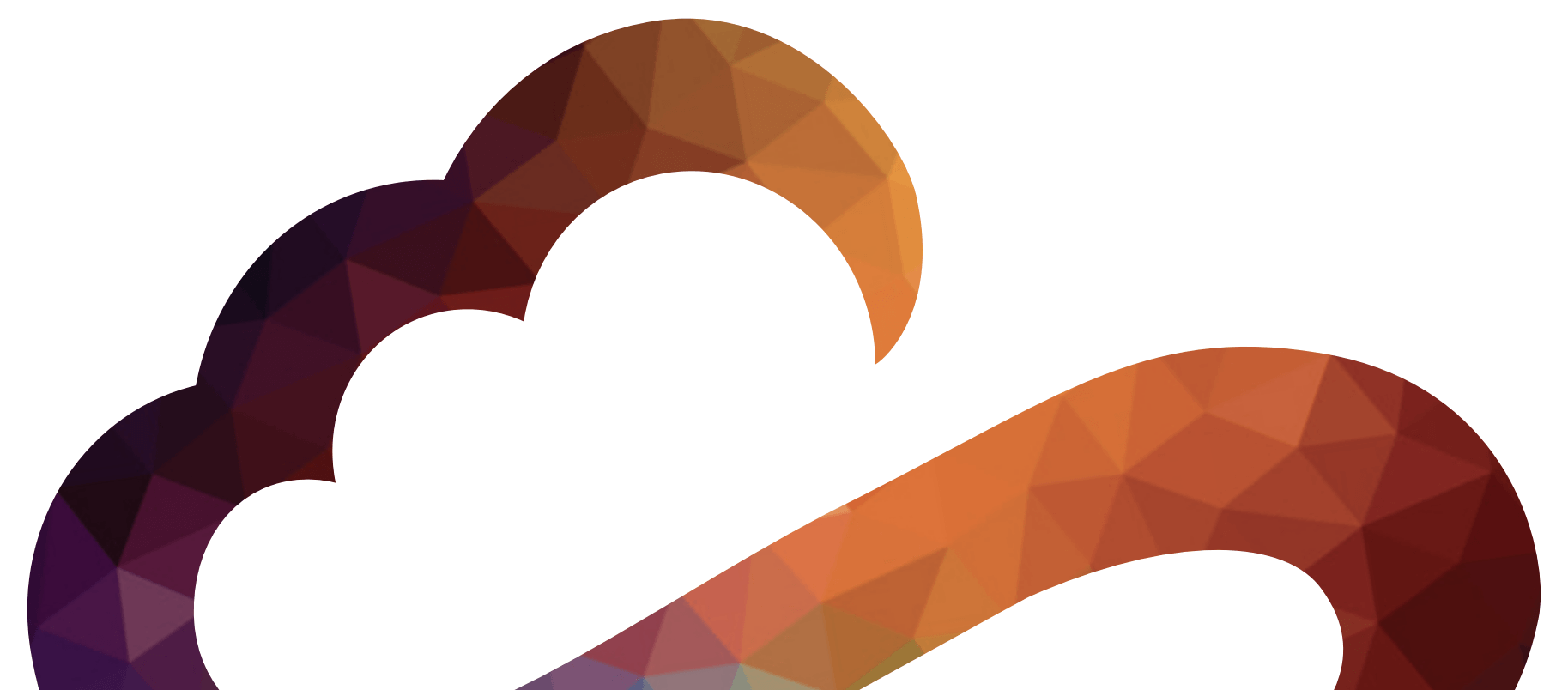Notification Created for When a Partner Receives a New Address from the Donation System
- Go to Settings (the gear icon in the top right corner of the navigation bar)
- Choose Notifications from the dropdown or side menu
- Scroll to the “Partner received a new address from the donation system” notification in the list.
- Select the type(s) of notifications you would like to receive: In App, Email, and/or Task.
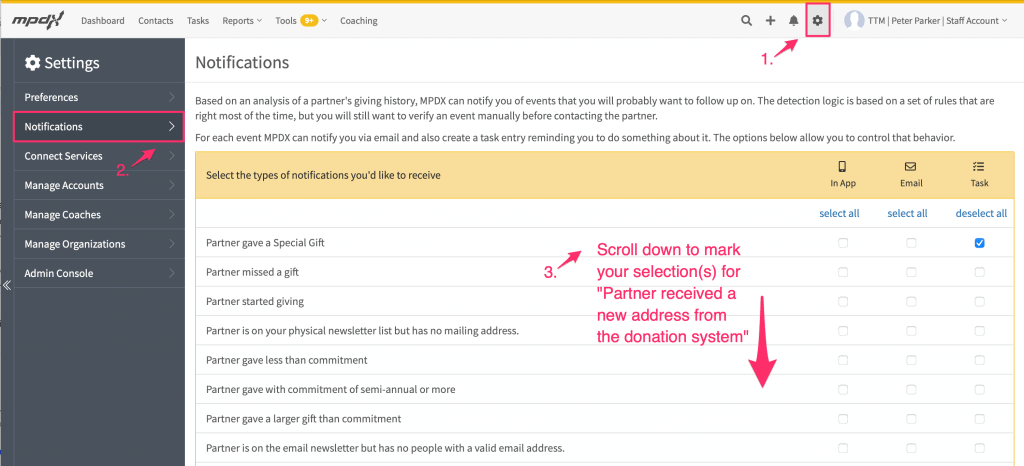

There are three notification type options:
- In App notifications refer to push notifications within the MPDX iOS or Android App
- Email notifications come in the form of an email from MPDX (see the example image below)
- Task notifications will appear within a Contact’s individual page under the Tasks Tab, and under the general Tasks tab in the Top Navigation bar of MPDX
Your notification preferences can be changed at any time by returning to Settings > Notifications and saving your selections.
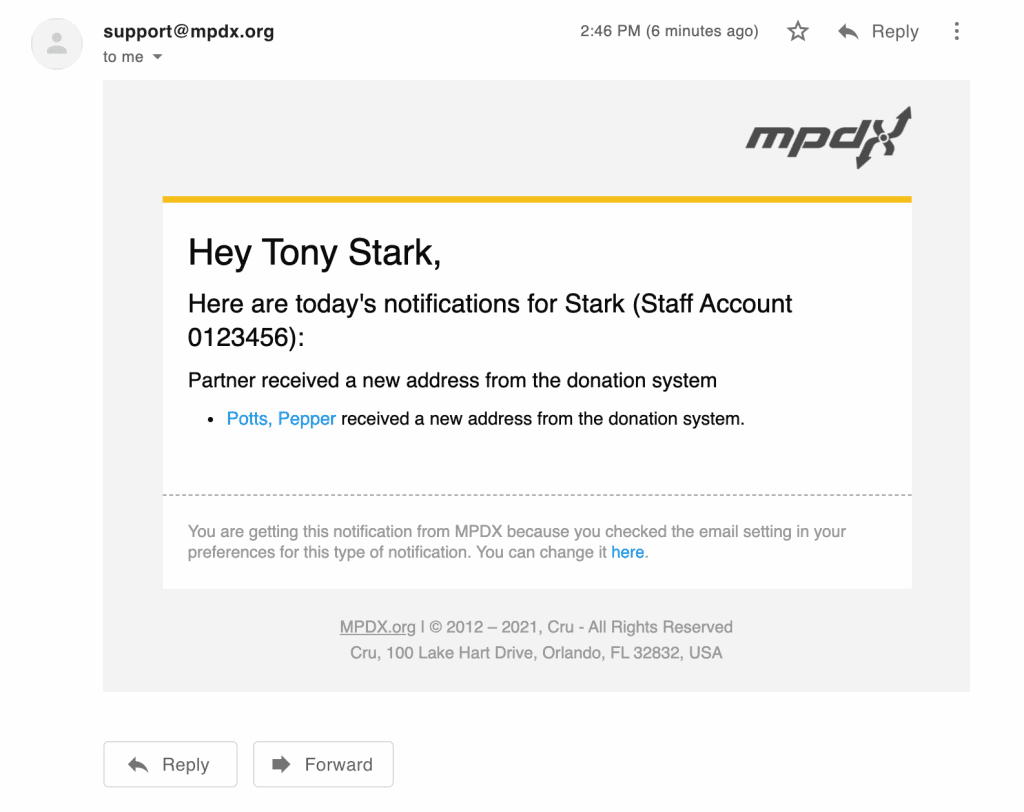
Clicking the blue contact name link in the notification (in the above screenshot example: Potts, Pepper) will bring you to the Addresses tab within that contact’s MPDX page.
Each address within a contact’s page lists the Source of the address and its Date. You can use this information to figure out which address is new.
- The Source is where the address came from
- The Date is when the address was added to MPDX
The new address WILL NOT be automatically switched to the Primary Address. It WILL be added to the existing addresses list for the associated contact. To mark the new address as Primary or change the Primary Address for a Contact, mark the “Primary” star next to the associated address.
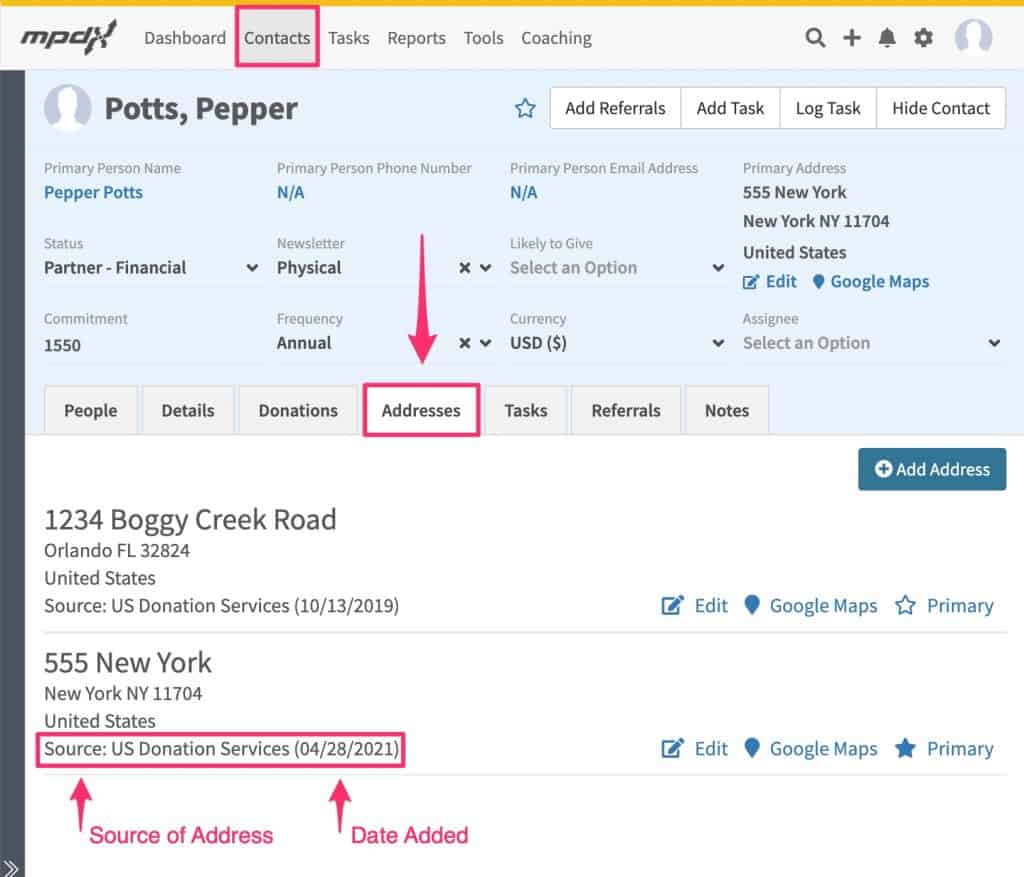
Like before, any new addresses sent to MPDX (that are NOT entered manually) will create a notification in the “Fix Mailing Addresses” Tool found under the MPDX Tools Top Navigation Bar dropdown menu. Addresses can also be marked Primary from within the Fix Mailing Addresses Tool.